Goal: Given a sample flow file, we need to create a new copy to make edits to.
High-level Task: Create a copy of SampleFlow.flx at C:\Samples\SampleFlow.flx, called SampleFlowCopy.flx at C:\Flows\SampleFlowCopy.flx.
Detailed Task:
- Open an existing flow file by clicking on
Openin the top menu bar.
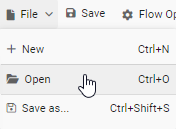
- With the
Openfile browser open, enter the directory that holds the flow file into theRoot Directoryinput. Input the following:C:\Samples\Flows - Click the update button to the right to refresh the list of flow files.
- Click the
SampleFlow.flxflow file. This will update the file name in theFile Nameinput.
NOTE: You can also type the name of the file you want to open into the File Name input directly.
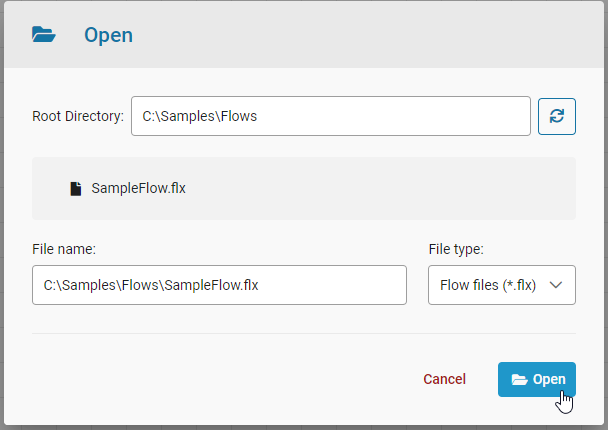
- Click the
Openbutton to open this file. The flow should now be open on the canvas.
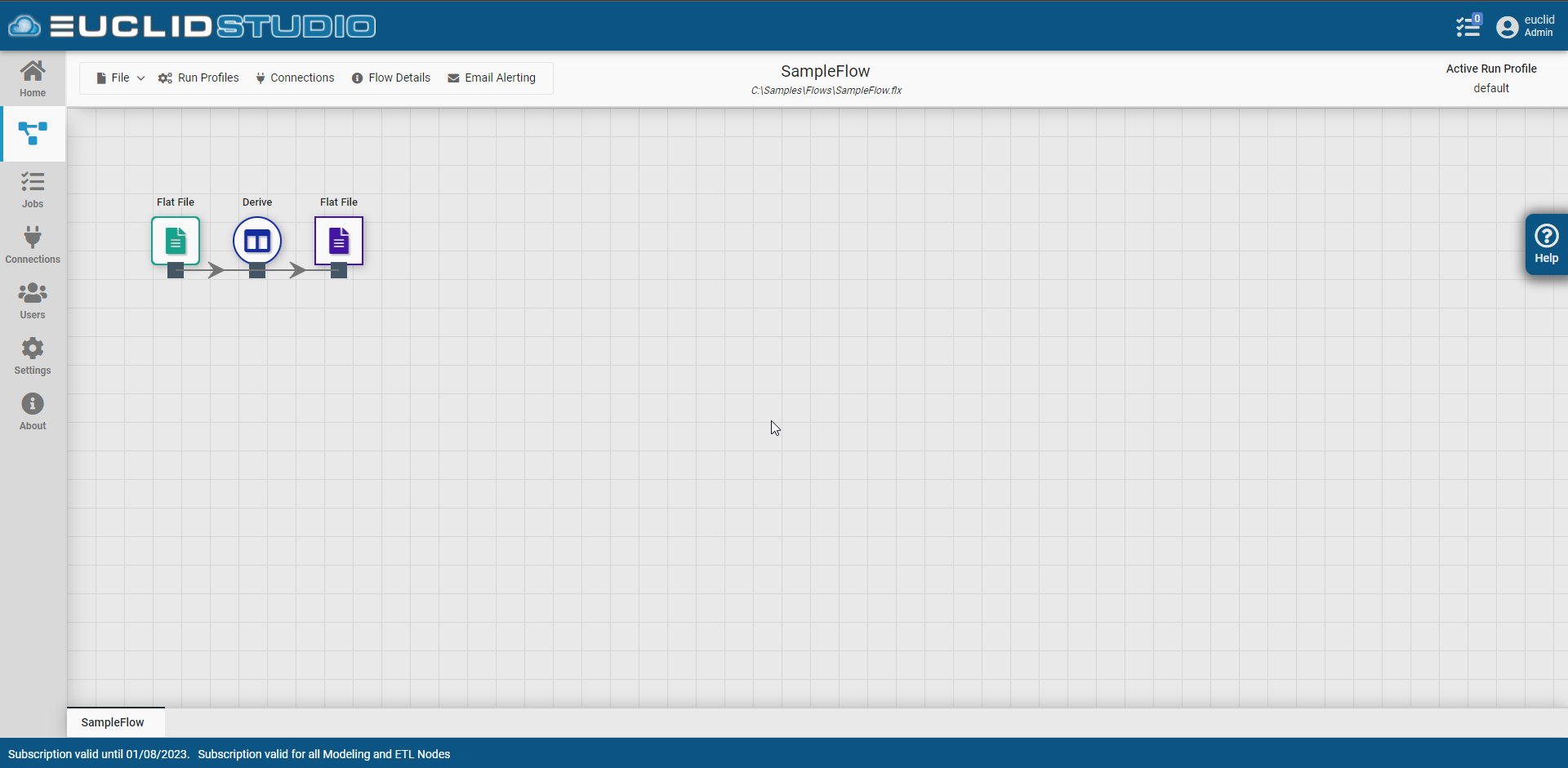
- Save the open flow as a new flow by clicking on
Save as...in the top menu bar.
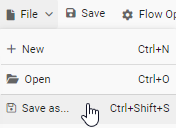
- Type the name of the file you want to save as into the
File Nameinput directly. Input the following:C:\Flows\SampleFlow.flx
NOTE: Similar to the Open dialog, you can use the Root Directory input to browse flow files to overwrite.
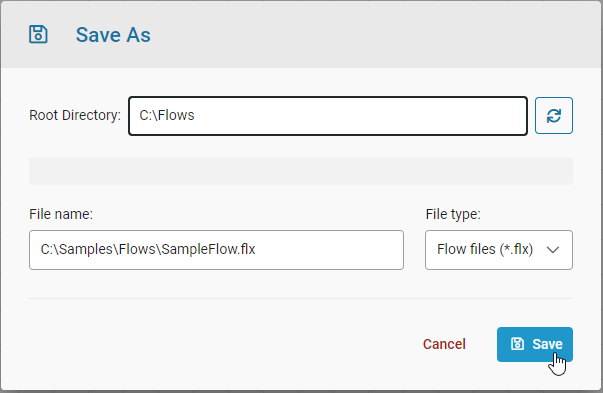
- Click the
Savebutton to save the new flow file.