Loading Data from Data Connections
Before configuring/using a:
- Database node
- Planning Analytics node
- Anaplan node
you first need to create a Data Connection.
To configure a connection, click on Data Connections in the Connections menu.
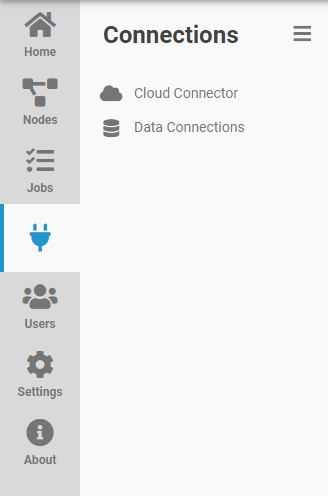
You can also click on Connections in the top menu bar.

Creating a New Data Connection
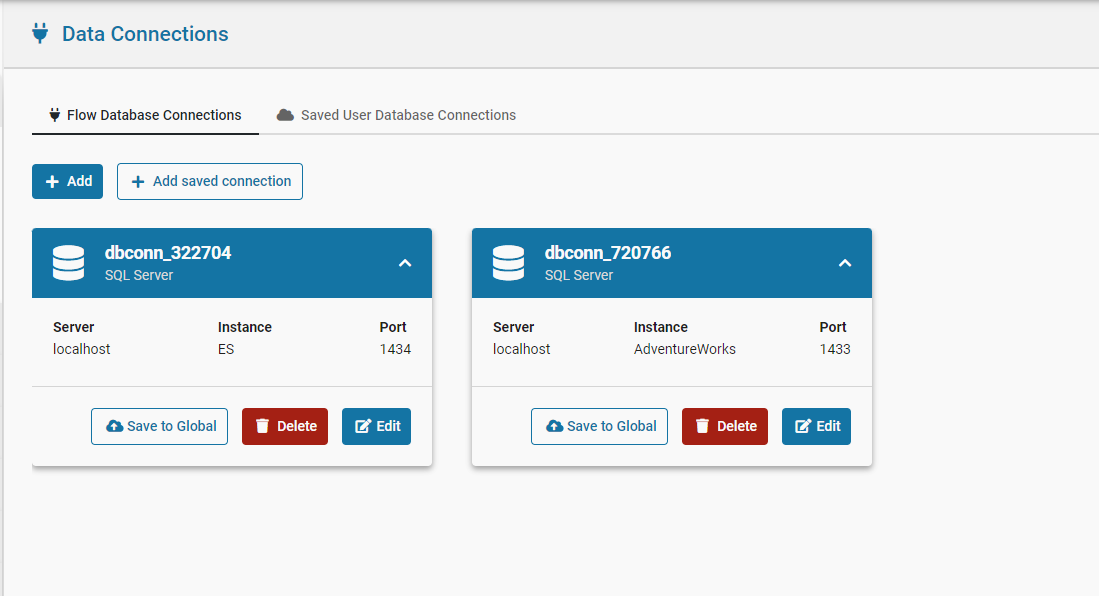
In the Data Connections window, a new connection can be added by clicking Add.
This will bring up the Add Data Connection dialog. Select the type of data connection to be created, and then click Next. This will bring up the Edit Data Connection dialog.
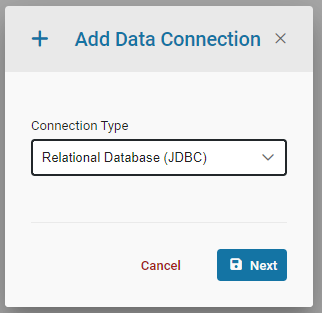
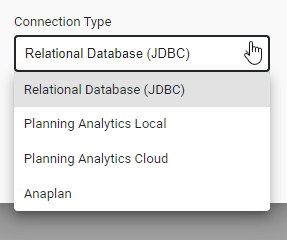
The currently support types of Data Connections are Relational Database, Planning Analytics Local, Planning Analytics Cloud, Pigment, and Anaplan.
The Test Connection button can be used to test the newly created connection.
Any nodes that require a Data Connection can now use this newly created connection.
Creating a Database Connection
DataWORQ uses JDBC connection protocol. DataWORQ can connect to any database that supports JDBC.
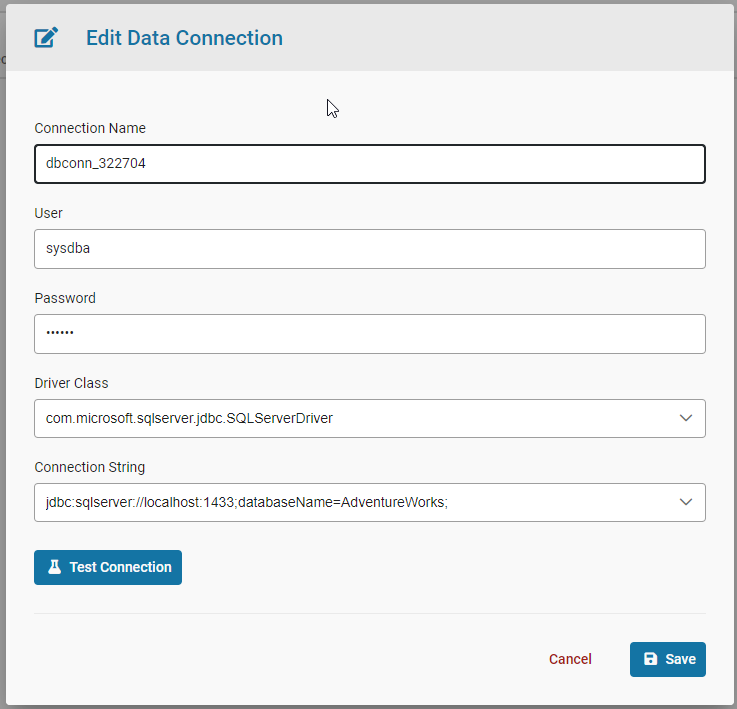
These are the required settings:
| Setting | Description |
|---|---|
Connection Name |
Friendly name of the database connection |
User |
User to connection as |
Password |
Password to connect with |
Driver Class |
Database driver used to connect to the database |
URL |
The JDBC connection string to connect to. Varies based on the database server. |
Creating a New Flow Planning Analytics Connection
There is support for both PA local and cloud connections.
Planning Analytics Local
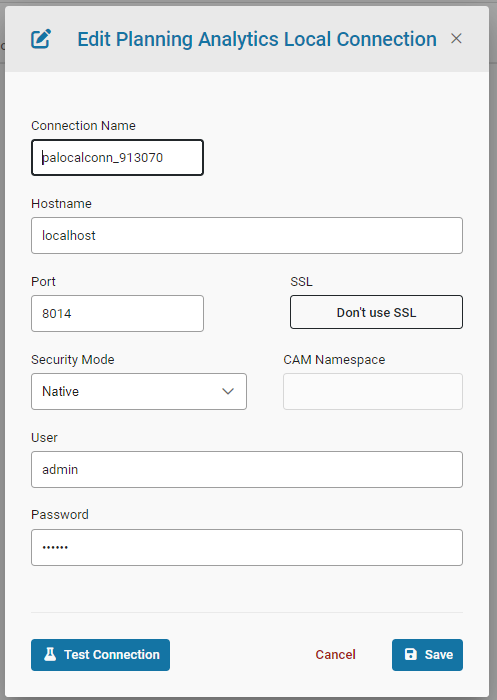
These are the required settings:
| Setting | Description |
|---|---|
Connection Name |
Friendly name of the PA connection |
Host Name |
The Server where the PA instance is located |
Port |
HTTPPortNumber that the PA instance is using |
SSL |
Whether or not to connect with SSL. Determined by the UseSSL setting on the PA instance |
Security Mode |
Basic and CAM security modes are supported (modes 1, 2, and 5) |
CAM Namespace |
Namespace to use if CAM is selected |
User |
User to connect as |
Password |
Password to connect with |
Planning Analytics Cloud
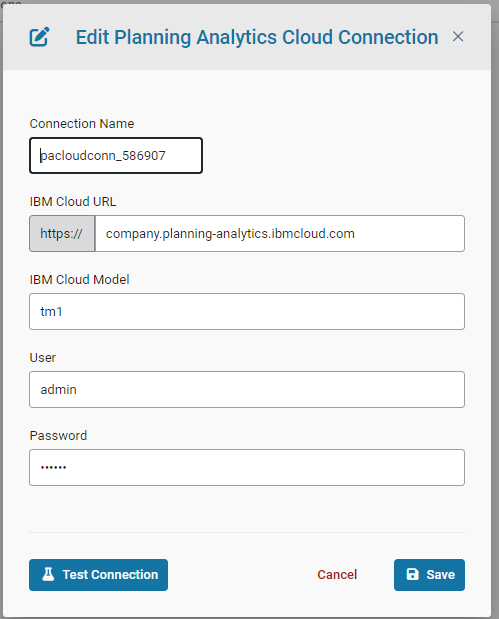
These are the required settings:
| Setting | Description |
|---|---|
Connection Name |
Friendly name of the PA connection |
IBM Cloud URL |
Cloud URL to connect to |
IBM Cloud Model |
Name of the PA cloud model to connect to |
User |
User to connect as |
Password |
Password to connect with |
Creating an Anaplan Connection
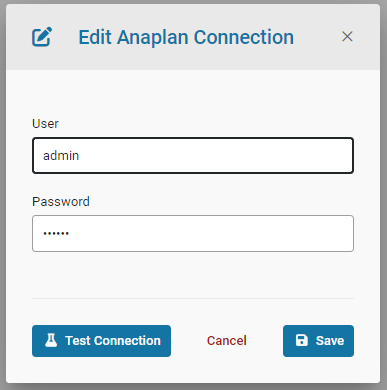
These are the required settings:
| Setting | Description |
|---|---|
Connection Name |
Friendly name of the Anaplan connection |
User |
User to connect as |
Password |
Password to connect with |