Loading Data from Databases
Prior to configuring/using a Database node, you first need to create a Database Connection and add it to your flow.
Creating a New Database Connection
Euclid Studio uses JDBC connection protocol, so any database that can connected to via JDBC can also be connected to by Euclid Studio.
To create a new connection, click "Databases" under the "Server" dropdown in the top bar.
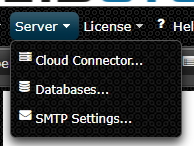
This will open the "Databases" window. "Saved User Database Connections" are connections saved under a specific user.
"Flow Database Connections" are saved to the flow file itself.
To add a new connection, click the "Add" button under "Flow Database Connections". Clicking the pencil icon on the right side of the newly created row will allow it to be updated.
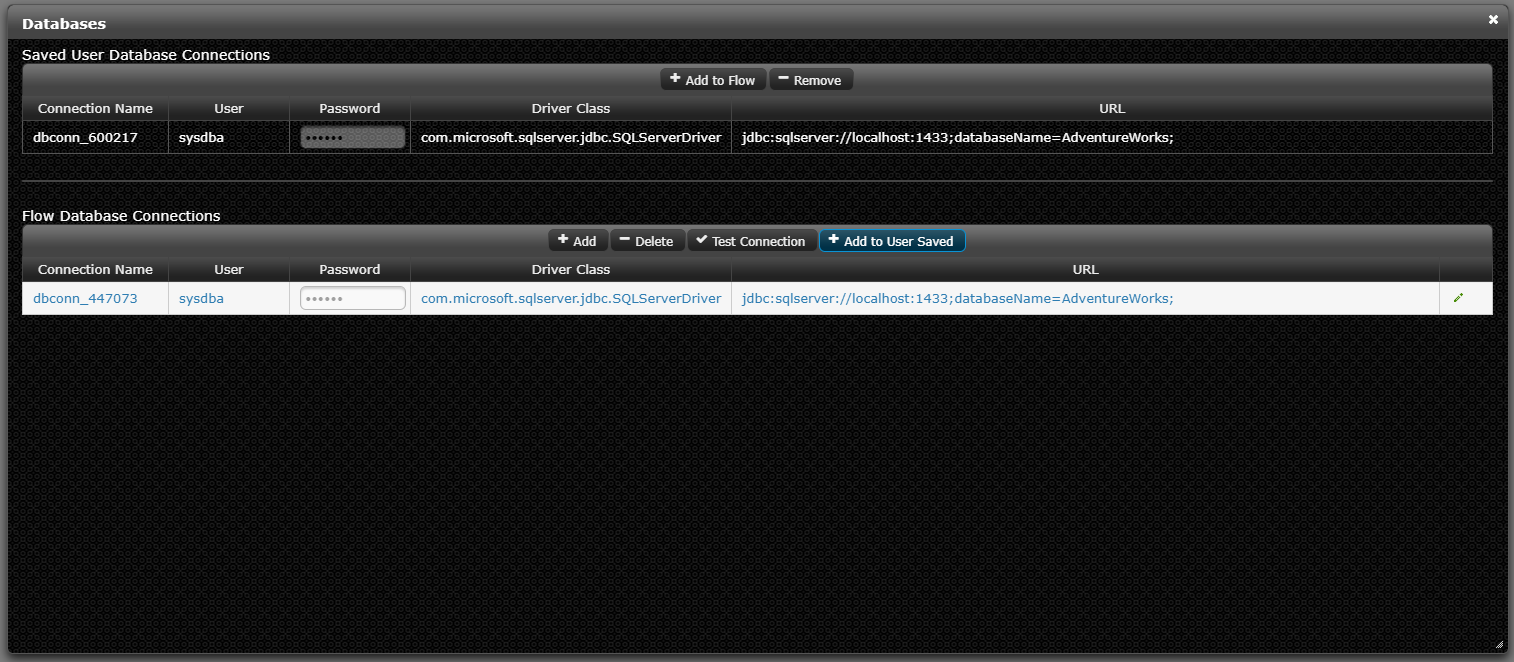
There are additional fields that can now be updated:
| Setting | Description |
|---|---|
| Connection Name | Friendly name of the database connection |
| User | User to connection as |
| Password | Password to connect with |
| Driver Class | Database driver used to connect to the database |
| URL | JDBC connection string to connect to. Varies based on the database server. |
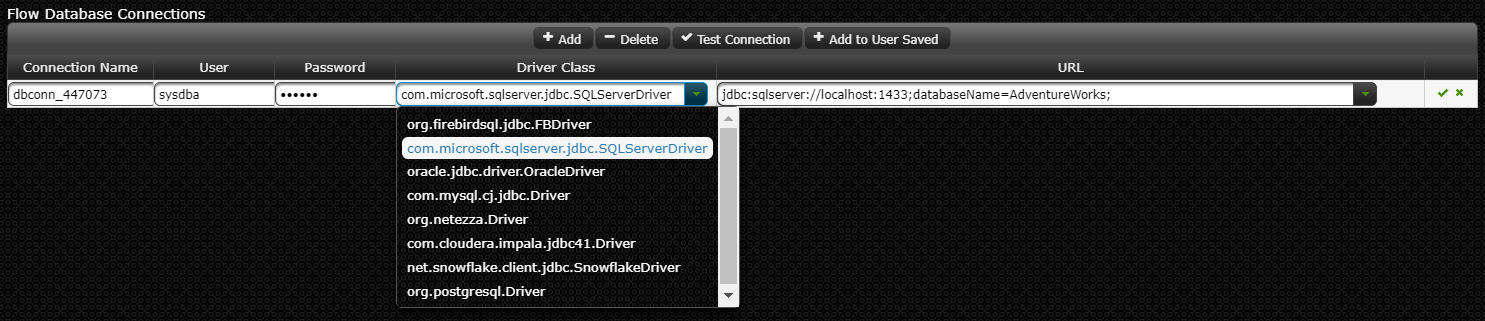
Once all changes are made, the checkmark to the right side can be clicked to update the row. The "Test Connection" button can be used to test the newly created connection.
Clicking the "Add to User Saved" button will allow the database connection to be easily reused over other flows.
Any nodes that require a "Database Connection" can now use this newly created connection.