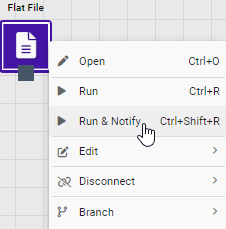Nodes can be configured by double clicking them on the canvas.
Node Specific Settings
Depending on the type of node, node settings will be different. Available node types are described in the Node Guide.
General Node Settings
All nodes, regardless of type, have common settings. Select a node on the canvas and double-click it, or right-mouse click the node, to open a context sensitive menu. Common settings appear on the "Properties" tab.
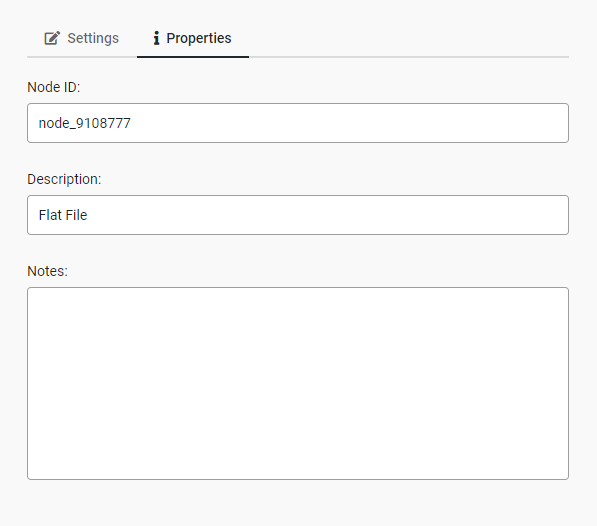
These settings include:
| Setting | Description |
|---|---|
Node ID |
A system generated ID for the node, it cannot be changed. |
Description |
A meaningful user-added description for the node. |
Notes |
User-added notes, that will optionally be displated below the node on the canvas. |
For the Source Database node the Description and Notes can be entered as follows:
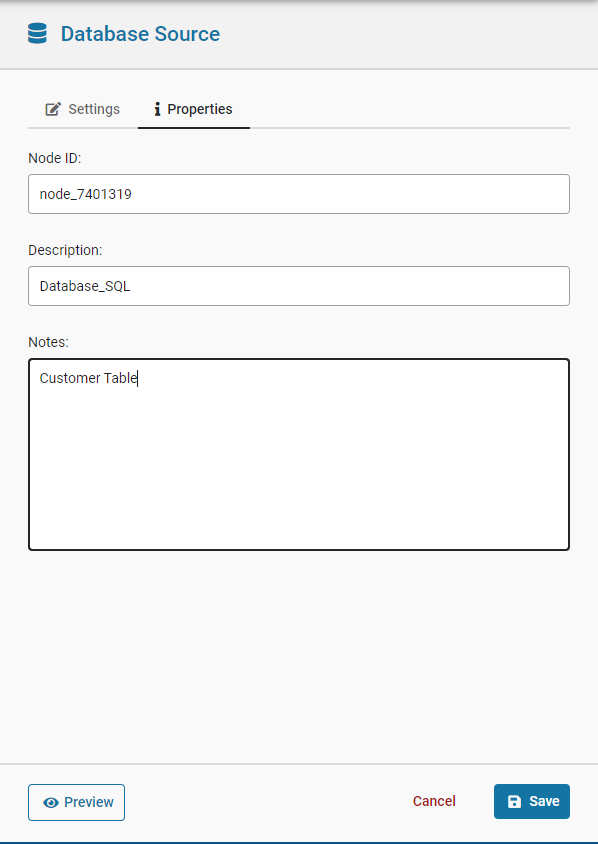
The node is updated visually to reflect these changes:

Click the Notes icon of the node or right mouse click and select the Context Sensitive Menu option to toggle Notes visibility on or off."
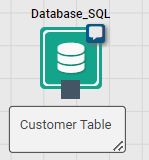
The web interface allows for interactive execution of individual branches, as well as running an entire flow.
Interactive Execution of Nodes
When run interactively, the node will immediately begin to run, and no other actions will be possible until the run completes.
Running a Node
Output and Export nodes are the only node types that can be run from within DataWORQ.
When running a node, it will process in the background of DataWORQ, allowing the user to continue working.
To run a node, right click on it, then select the Run option or the Ctrl + R hotkey combination.
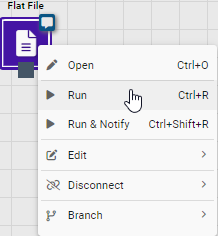
Run a Node with email notifications
Node runs can be configured to notify users about success or failure. This feature must first be set up via Email Alerting.
To run a Node with email notifications, right click on it, then select the Run & Notify option or the Ctrl + Shift + S hotkey combination.