Overview
Euclid Studio is implemented as a Java web application deployed in an Apache Tomcat application server.
Euclid Studio is installed as a EuclidStudio.war file.
Installation Steps
Installing Euclid Studio
1. Install Java 8 Runtime for x64 platform
- Open a command prompt and type: java -version
- Confirm the output is Java 8 x64
2. Install Python (python-x.x.x-amd64.exe)
- Accept the installer's default values
3. Install R (R-x.x.x-win.exe)
- Accept the installer's default values
4. Install Apache Tomcat version 9.x.x (apache-tomcat-9.x.x.exe):
- Accept the defaults
- Update HTTP/1.1 Connector Port to: 9696
- Specify Tomcat admin login (ensure your password is complex):
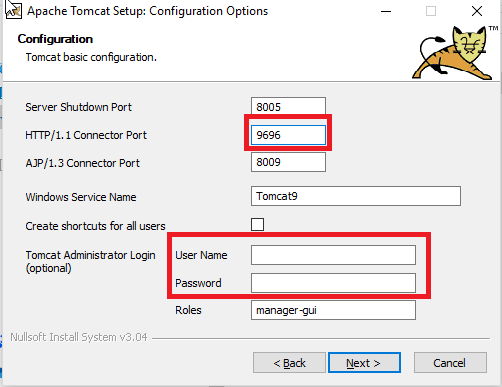
- Validate path to Java JRE based on selection:
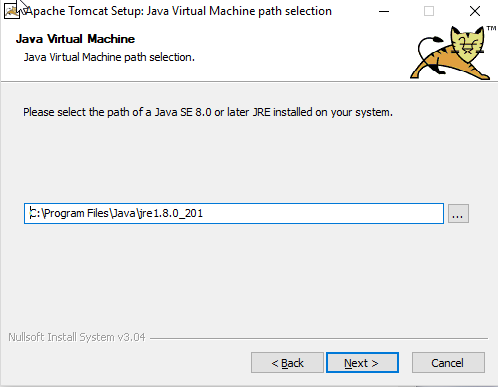
5. Once completed, confirm Apache Tomcat service is running:

6. Update Startup Type to Automatic:
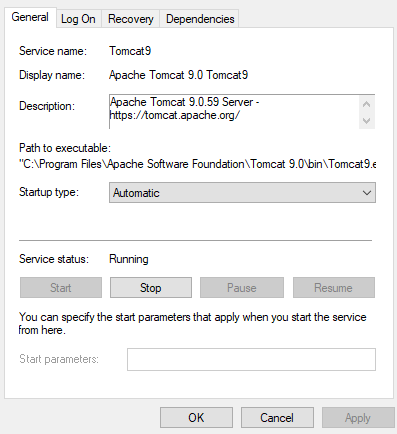
7. Update Log On to Log on as the User or Service Account created for DataWORQ (this will restrict tomcat9's access to that of the User or Service Account):
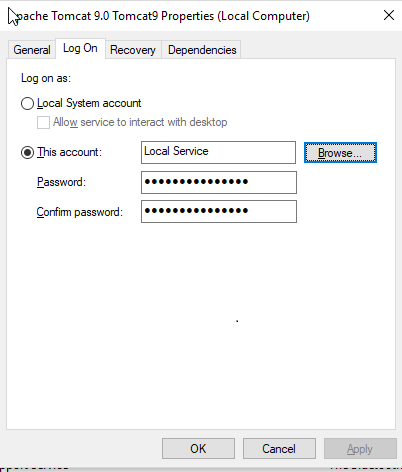
8. Ensure that Tomcat has at least 6GB (more is better: 12 is optimal) free memory by running the Tomcat9w.exe application from C:\ProgramFiles\Apache Software Foundation\Tomcat9.0\bin
- Update the Maximum memory pool setting on the Java tab:
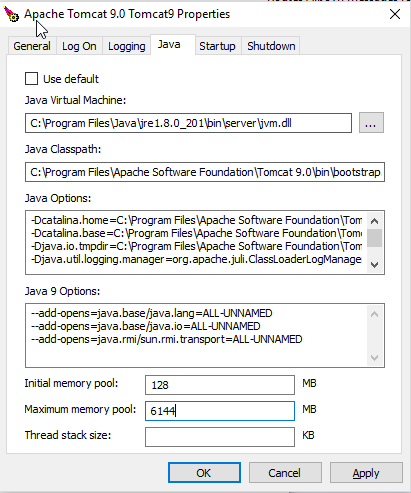
(NOTE: Step 9 is not required if you are on DataWORQ version 4 or greater)
9. Copy the following java libraries into C:\Program Files\Apache Software Foundation\Tomcat 9.0\lib (downloaded from Step 1):
- cdi-api-1.2.jar
- jsf-api-2.2.9.jar
- jsf-impl-2.2.9.jar
- jstl-1.2.jar
10. Add user credentials. You can you clear text passwords (11a) OR encrypted passwords (11b).
10a. Clear Text Passwords (Choose 10a OR 10b)
- Edit the C:\Program Files\Apache Software Foundation\Tomcat 9.0\conf\tomcat-users.xml file and add the following lines, then edit the username and password before saving:
<role rolename="euclid_studio_user"/>
<user username="euclid" password="ComplexPassword*" roles="euclid_studio_user"/>
10b. Encrypted Passwords (Choose 10a OR 10b)
- Edit the C:\Program Files\Apache Software Foundation\Tomcat 9.0\conf\server.xml file and replace:
<Realm className="org.apache.catalina.realm.UserDatabaseRealm" resourceName="UserDatabase"/>
with the with the following lines:
<Realm className="org.apache.catalina.realm.UserDatabaseRealm" resourceName="UserDatabase">
<CredentialHandler className="org.apache.catalina.realm.MessageDigestCredentialHandler" algorithm="SHA-256" />
</Realm>
- Now that Tomcat is setup to work with encrypted passwords we will encrypt our first password
- Navigate to C:\Program Files\Apache Software Foundation\Tomcat 9.0\bin in a command prompt
- Run the following command
digest.bat -a SHA-256 YOUR_PASSWORD_HEREand replace YOUR_PASSWORD_HERE with your desired password - You should see something like the following if it ran successfully:
C:\Program Files\Apache Software Foundation\Tomcat 9.0\bin>digest.bat -a SHA-256 apple
apple:cfd77732390f5e5050e9702f172ec5a5cff74db0e2f61ef9f3013ad30e19c688$1$0bbc34c09c4aa35061d580b4f6ebe58cac53a82dd075688864cd1d96faed5865
- Copy the encrypted password (the part after
apple:in the example above) - Edit the C:\Program Files\Apache Software Foundation\Tomcat 9.0\conf\tomcat-users.xml file and add the following lines:
<role rolename="euclid_studio_user"/>
<user username="euclid" password="ENCRYPTED_PASSWORD_HERE" roles="euclid_studio_user"/>
- Replace
ENCRYPTED_PASSWORD_HEREwith your copied encrypted password
11. Restart the Tomcat windows service
12. Copy the EuclidStudio.war file (downloaded from Step 1) into C:\Program Files\Apache Software Foundation\Tomcat 9.0\webapps
13. Launch Tomcat manager:
- http://localhost:9696/manager/html
14. Validate that the Euclid Studio application is listed and has started:

15. Login to Euclid Studio:
- http://localhost:9696/EuclidStudio
- Use the username and password above (in tomcat-users.xml)
For instructions on how to enable Windows Authentication in Euclid Studio please visit: Enabling Windows Authentication for SQLServer JDBC driver