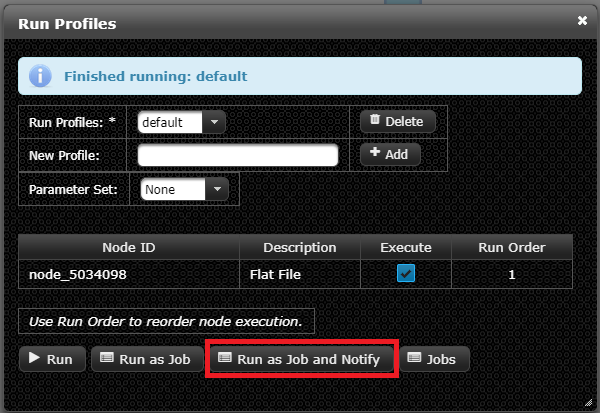The web interface allows for interactive execution of individual branches, as well as running an entire flow.
Interactive Execution
When run interactively, the node or run profile will immediately begin to run, and no other actions will be possible until the run completes.
Running a Node
Output and Export nodes are the only nodes which can be directly run in Euclid Studio.
To run a node, select and right click on it, and then select the Run option as shown below.
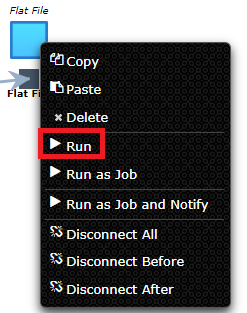
Running a Run Profile
For more information about setting up run profiles, see Run Profiles.
To run a Run Profile:
- Open the
Run Profiles Menu - Select your
Run Profilefrom the drop down - Select the
Parameter Setfrom the drop down - Select the
Runoption as shown below:
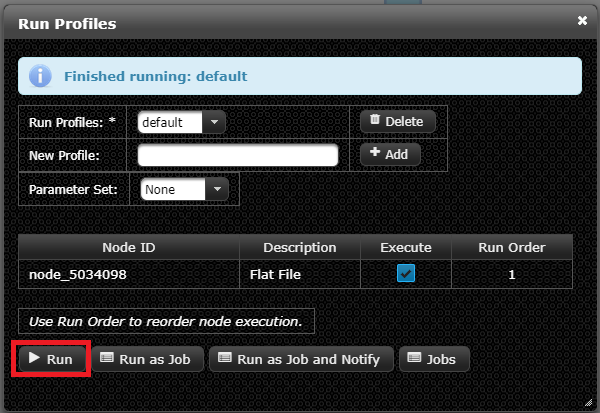
Job execution
When running a node or run profile as a job, it will run in the background of Euclid Studio, allowing the user to continue working while the node/run profile processes.
Run a Node as a Job
To run a node as a Job, select and right click on it, then select the Run as Job option as shown below.
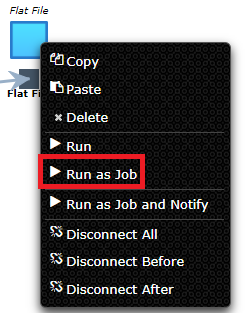
Email notifications
Jobs can optionally notify users about completion or failure of the job. This feature must first be configured via the SMTP Settings.
Run a Node as a Job with email notifications
To run a Node as a Job with email notifications, select and right click on it, then select the Run as Job and Notify option as shown below:
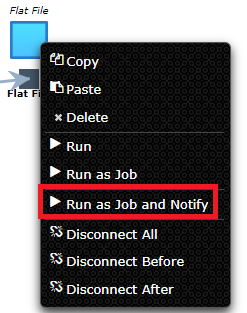
Running a Run Profile as a Job
To run a Run Profile as a Job:
- Open the
Run Profiles Menu - Select your
Run Profilefrom the drop down - Select the
Parameter Setfrom the drop down - Select the
Run as Joboption as shown below:
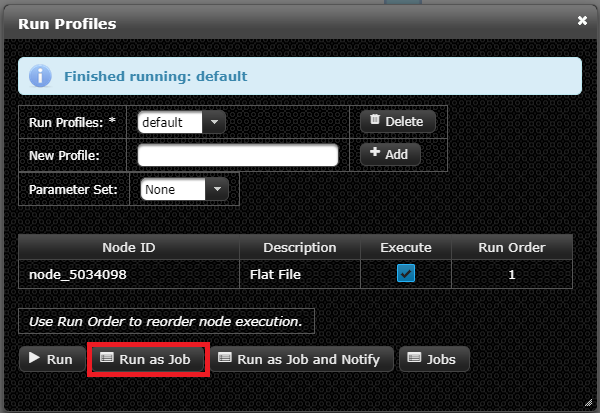
Running a Run Profile as a Job with email notifications
To run a Run Profile as a Job with email notifications:
- Open the
Run Profiles Menu - Select your
Run Profilefrom the drop down - Select the
Parameter Setfrom the drop down - Select the
Run as Job and Notifyoption as shown below: