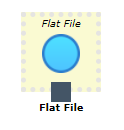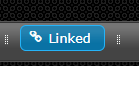Adding Nodes to the Canvas
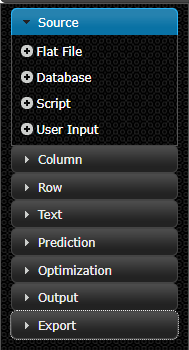
Nodes can be clicked on in the left-hand pane to add them to the canvas. Nodes in this pane are grouped according to their function; i.e., all Source nodes (nodes that import data into Euclid Studio) are all grouped together.
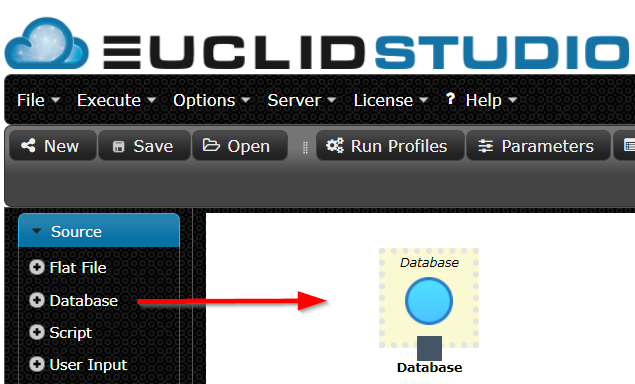
If no node is currently selected, when a new node is added to the canvas, the new node will by default not be connected to any other node on the canvas.
Connecting Nodes
When multiple nodes are on the canvas, they can be connected in a Branch. Branches are sets of nodes each directly, or indirectly, connected to one another.
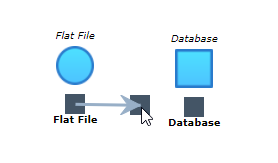
To connect two nodes together, you can drag from the square anchor point underneath the starting node, to the anchor point underneather the target node.
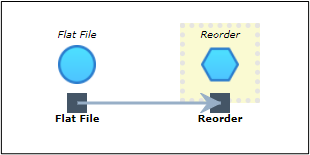
Note: if a node on the canvas is currently selected (such as the yellow outline for the node below), the default behavior of adding a new node connects it to the currently selected node. This behavior can be enabled/disabled through the "Linked:" button on the top bar of the canvas.