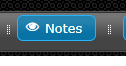Configuring Nodes
Nodes can be configured by double clicking on them on the canvas.
Node Specific Settings
Depending on the type of node, the available node settings will be different. Each of these are further at
Node Guide.
General Node Settings
All nodes, regardless of type, have common settings. They can be accessed for a node by double clicking the node on the canvas, and then selecting the "Node" tab.
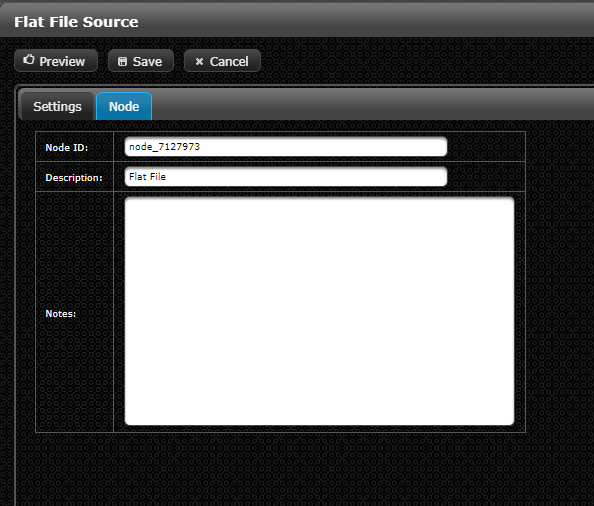
These settings include:
| Setting | Description |
|---|---|
| Node ID | A system generated ID for the node, cannot be changed. |
| Description | A meaningful user-added description for the node. |
| Notes | User-added notes, that will optionally be displated below the node on the canvas. |
For the Source Database node below, we can configure the Description and Nodes settings as follows:
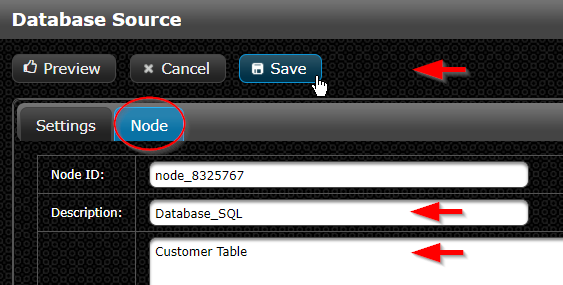
On the canvas, we then see:
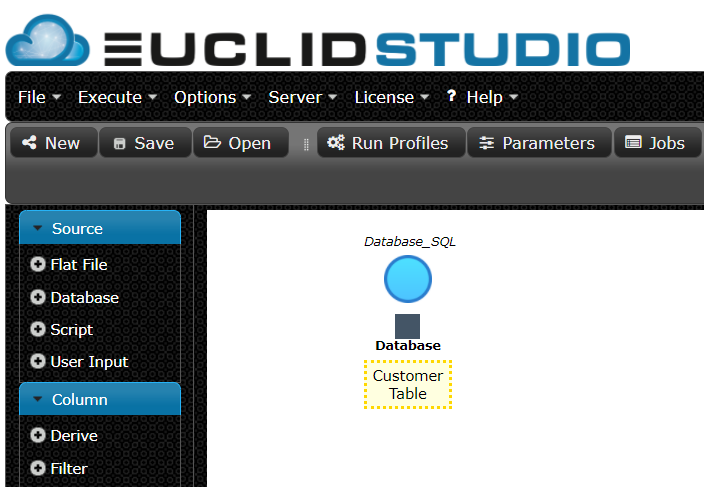
To disable the ability to see Notes, the "Notes" button in the canvas top bar can be toggled.