Euclid Studio Flows
A Flow is a collection of everything on the canvas, and all configuration settings for those nodes. It also refers to the individual .flx file where all these settings are saved.
Creating a Flow
To create a new flow, you can use the "New" button on the canvas top bar, or use the "File" dropdown.
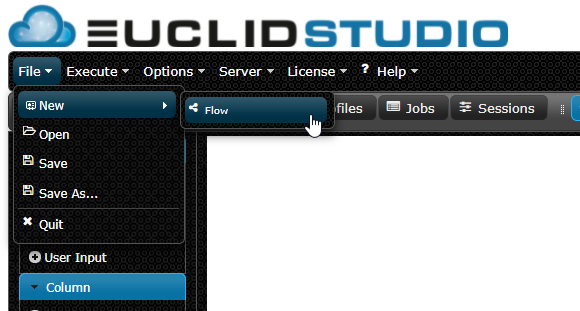
This will clear the entire canvas, and give you a new flow to work with. By default, the flow is named "Flow1.flx".
Saving a Flow
To save a flow, you can use the "Save" button on the canvas to save to the active "Flow File" in the canvas top bar.
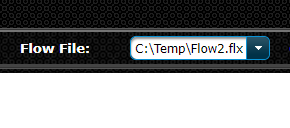
To save a flow under a new name, use the "File" dropdown, and click "Save As".
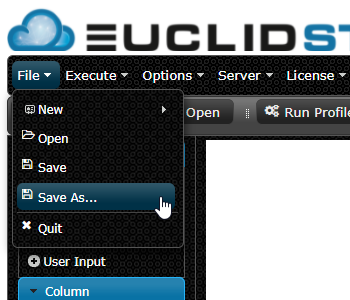
This will open up the "Save" dialog:
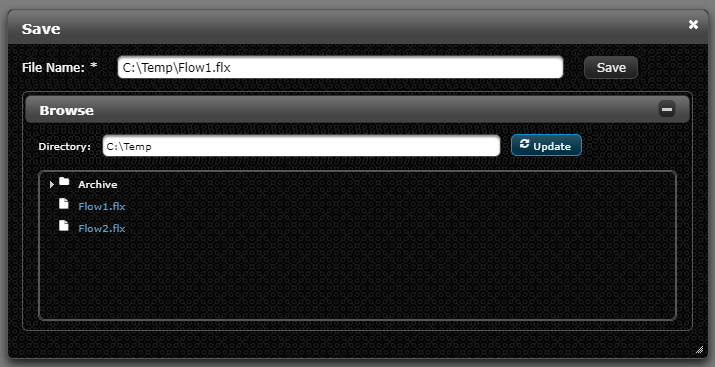
To change the name to save the flow as, edit the "File Name" from "Flow1" to whatever is desired. You can also click on one of the flow files displayed on the screen to overwrite them.