File Watcher Usage
The purpose of the File Watcher functionality is to allow the dynamic execution of a Flow through the monitoring of a directory/directories. If a valid file is added to a watched directory Euclid Studio will call the specified Flow to process the file. This makes it very easy to integrate with systems that produce flat files intented for consumption.
File Watcher Location
File Watcher settings can be found under the Execute -> File Watcher... dropdown menu on the Euclid Studio toolbar.
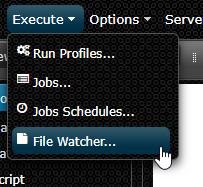
Watch Settings
| Type | Description | Usage | ||
|---|---|---|---|---|
Directory Path |
Specifies the root directory to watch. | A value of C:/Temp would watch for files added to the 'C:/Temp' directory. |
||
File Name Regex |
Specifies the valid names for files to process. The default regular expression .* matches all files. |
This setting allows you to process only files that conform to a naming convention you specify via a Regular Expression. This setting only applies to the file name and extension (not the full path to the file). Helpful links can be found on the Watch Setting menu. | ||
Flow File |
Full path to the Flow file you want to execute when a valid file is added. | eg. C:/Temp/Demo.flx |
||
Run Profile |
The Run Profile to call for the Flow selected above. | eg. default |
||
Parameter Name |
The name of the parameter used in the Flow selected above. | This setting will dynamically update the value of the selected Parameter with the added files full path. | ||
Watch all child directories |
If enabled, it will watch all child directories in the Directory Path specified above for valid added files. |
eg. C:/Temp/child would trigger a watch event if this setting was enabled and C:/Temp was the Directory Path. |
||
Notification Enabled |
Enable if you want to receieve notifications previously setup within your Flow. | If notifications are not already setup in your Flow this setting will not work properly. | ||
Enabled |
Enable this setting to turn on the watch functionality. | Disabling this setting and saving will turn of the watch functionality. |
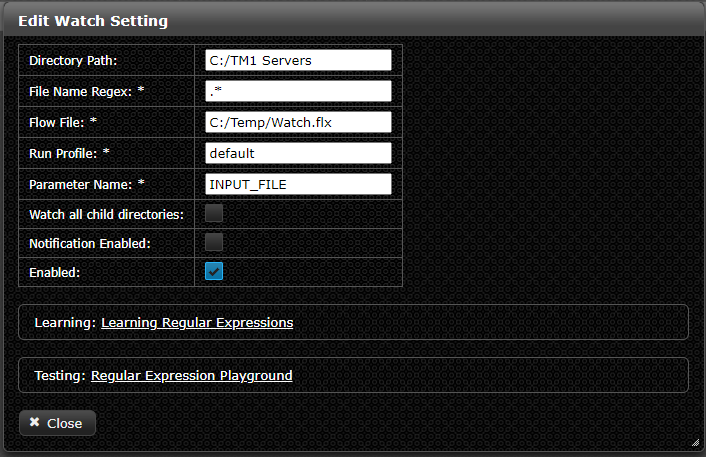
NOTE: Flows called via a Watch Setting MUST contain a defined parameter that matches the name supplied in the Watch Setting.