To create or edit a run profile, click on the Active Run Profile edit button in the top menu bar.
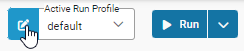
Active Run Profile
All ad hoc runs are executed using the Active Run Profile.
It is displayed on the menu bar.

Run Profiles
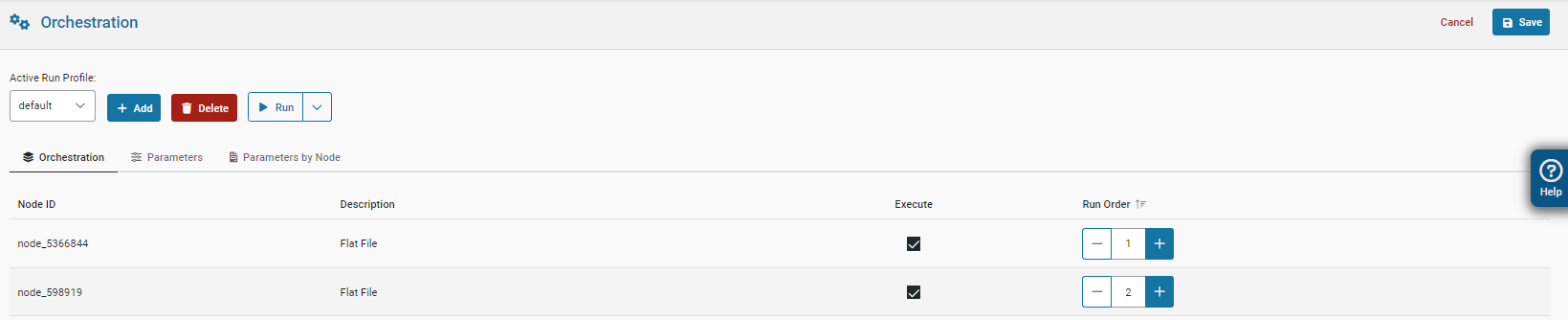
Run Profile Orchestration
The Run Profile interface allows for interactive execution of flows.
When run interactively, the node or run profile executes immediately, and no other actions are possible before it ends.
Running a Run Profile
To execute a Run Profile:
- Navigate to
Active Run Profile, - Select your a profile from the dropdown list,
- Click the
Runbutton,
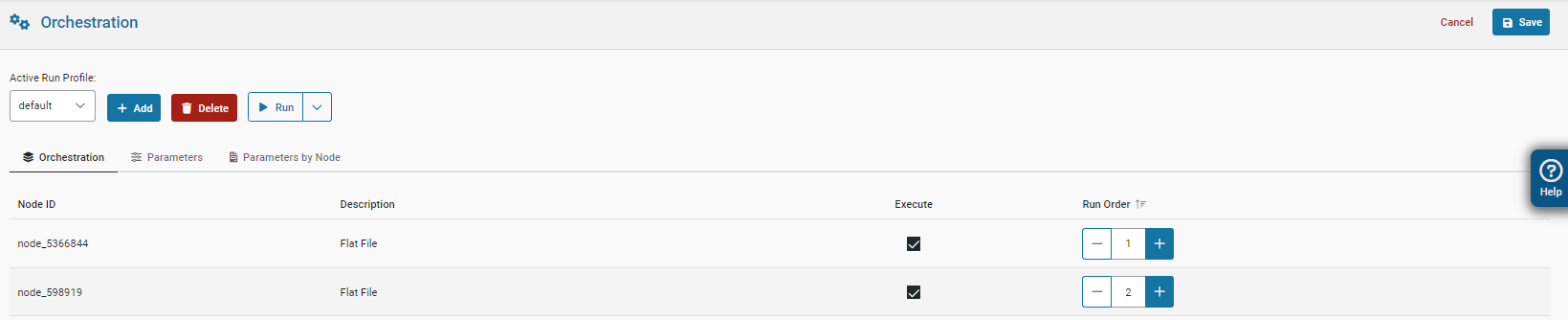
Job execution
A run profile executed as a job will process in the background of DataWORQ, allowing the user to continue working.
Run as a Job
Jobs can be configured to notify users about success or failure. This feature must first be set up via Email Alerting.
To execute a Run Profile as a Job:
- Navigate to
Active Run Profile. - Select a profile from the drop down.
- Click
Run as Jobfrom the dropdown list.

Run as a Job with email notifications
To execute a Run Profile as a Job with email notifications:
- Navigate to
Run Profiles. - Select your
Active Run Profilefrom the drop down. - Click
Run as Job and Notifyfrom the dropdown as shown below.
